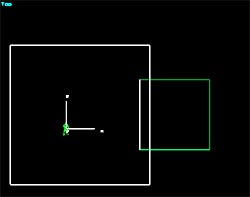Basic Decals
| Tutorial: Basic Decals Prepared by trigger. |
NOTE: This tutorial was originally posted on redtechnologies, which is no longer available.
Create an air brush H=20, W=20, D=20. Create a solid brush inside that one; H=10, W=10, D=10.
Go into Object (Shift + O). Move the Free Look viewport to a wall on the smaller brush and then double click on Decal in the objects list. Align and Snap to Grid (O and Ctrl + G). Then move the decal box so that the white side is inside the wall and the green is on the outside.
Go to the properties box for the decal (Ctrl + P) and adjust the size to W=5, D=5, H=5. Then click on the browse button and go to the Signs - Industrial folder and select the mtl_tap_on_glass01.tga. Note: if you can't see the OK button, double click on the texture and press Enter.
Now your Decal is done. If it doesn't show go to View in the top menu and select Render Everything.