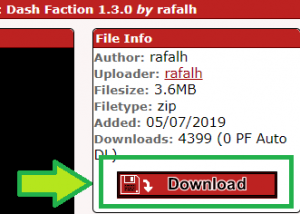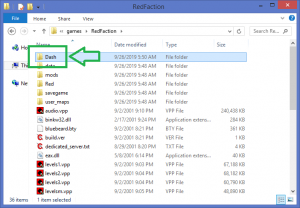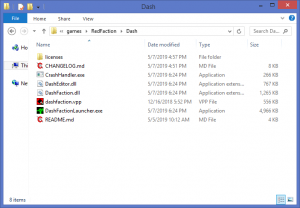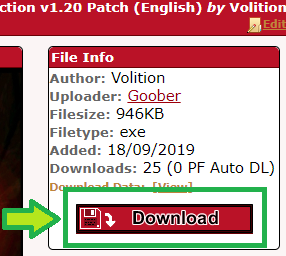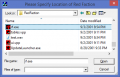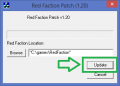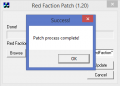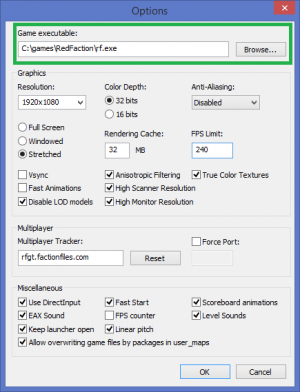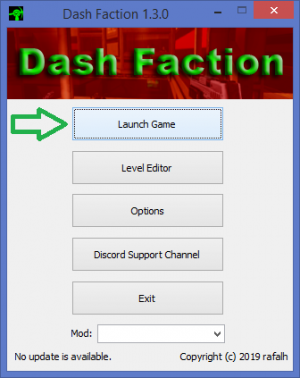Dash Faction Installation Instructions for Retail
NOTE: These instructions are for use with the physical retail distributions of Red Faction. The installation process for the Steam, GoG, and Discord digital distributions of Red Faction is similar, but differs slightly. See Dash Faction Installation Instructions (Steam) for installation instructions with digital distributions of Red Faction.
If you encounter any issues or errors during the installation process, have any questions, or just want to chat with other Red Faction players and developers, join the Red Faction community on Discord: redfaction.chat
Step 1: Download Dash Faction
Visit FactionFiles.com to download the latest version of Dash Faction (1.4.1).
Step 2: Extract Dash Faction Files
Extract all files included in the .zip file download to a new folder in a location of your choice. Personally, I create a new folder named Dash within my Red Faction folder and extract the files to that folder, but it could be any empty folder on your system.
The files should not be extracted directly to your Red Faction directory
Step 3: Download official version 1.20
A stock retail installation of Red Faction contains v1.00 of the game. A few months after release, Red Faction's developer (Volition Inc.) released official v1.20. Dash Faction was built on v1.20, so we need to apply that patch before launching Dash Faction. NOTE: The screenshot to the right shows the English v1.20 patcher, however separate v1.20 patchers were distributed for the 3 different localizations of the retail game (English, French, and German). All three are linked below - please ensure you use the right patcher for your localization. If you're unsure which localization you have, it's probably the English one.
- Red Faction v1.20 Patcher (English)
- Red Faction v1.20 Patcher (French)
- Red Faction v1.20 Patcher (German)
Step 4: Install official version 1.20
- i) Run the official RF v1.20 patcher
- ii) Browse for and select rf.exe in your Red Faction folder (For retail installations, the default Red Faction folder is C:\games\RedFaction )
- iii) Click Update to apply the v1.20 patch
- iv) Once you receive the "Patch Process Complete!" confirmation, click OK and close the patcher
Step 5: The Dash Faction Launcher
Launch DashFactionLauncher from your new Dash Faction folder and click Options.
Step 6: Configure Dash Faction
Click Browse and set Game Executable to RF.exe in your Red Faction folder (For retail installations, the default Red Faction folder is C:\games\RedFaction )
If you're not sure what other settings to configure on this page, replicate the settings shown in the screenshot to the right. They will be suitable for most players.
Step 7: Launch the game
Click OK to accept the settings and click Launch Game to play Red Faction!
If you encounter any issues or errors during the installation process, have any questions, or just want to chat with other Red Faction players and developers, join the Red Faction community on Discord: redfaction.chat